Subtitles in your videos can be a game-changer, not just for accessibility, but also to ensure your audience doesn’t miss a single plot twist in your award-deserving cat video. In the evolving world of video editing, DaVinci Resolve stands as a powerful ally, ready to assist you in crafting captions with both flair and precision. Whether you’re just starting out or already have an editing cape of your own, this guide will walk you through the steps needed to confidently add subtitles to your masterpiece, all while understanding the joys of watching words appear on screen, synchronized perfectly with your beautifully edited footage. Welcome to 2025, where subtitles are your video’s new best friend!
DaVinci Resolve is celebrated for its power and versatility in post-production, making it essential for beginners and seasoned video editors alike. Mastering subtitling enhances video accessibility and engagement, as studies show that subtitled videos capture more viewer attention and amplify reach on social media.
This comprehensive guide reveals three dynamic approaches to generate subtitles: using the integrated tools within DaVinci Resolve, employing third-party plugins, and harnessing the magic of AI-driven subtitle generators. With easy-to-follow instructions, users can boost their video quality and impact.
Starting with the integrated tools, users of the Studio version can autonomously create, edit, and customize subtitles. For the free version users, third-party plugins like Auto-Subs offer valuable solutions to quickly generate and synchronize subtitles.
For those looking to save time, AI-powered tools offer swift and accurate options to automate transcription and subtitling. Platforms such as Otter.ai and Descript deliver seamless integration of AI into the subtitling process.
This guide ensures that anyone, regardless of experience level, can effectively add and tailor subtitles, enhancing video content and making it shine for a global audience.

Table of contents
Togglesetting up your project in davinci resolve
If you’re ready to toss subtitles into your video masterpiece like a pro chef seasoning a gourmet dish, then buckle up, my friend! DaVinci Resolve, the go-to software for editing magicians, lets you import your media files with a simple swoosh, just like a digital ninja. Simply drag and drop your video into the Media Pool, wave your wand, aka your mouse, and hop over to your timeline like it’s a digital dance floor! Once your video hits the timeline, you’re ready to start adding those saucy subtitles. Don’t forget to align your timeline tracks; think of them as a roll of sushi that needs immaculate precision. Keep everything nice and tidy, because nobody likes tripping over a misplaced audio track right in the middle of a subtitle fiesta!
creating subtitles in davinci resolve
Now that the ball is in your court—or should I say the video is in your timeline—move the playhead like a conductor leading an orchestra and tap that lovely « Add Subtitle Track » option. Time to create some literary magic! With a symphony of clicks, go to the Timeline menu and select « Create Subtitles from Audio. » If you’re using DaVinci Resolve Studio, you’ll see the software perform a little wizardry, analyzing the audio and transcribing it faster than you can say « subtitles, please! » Synchronization magic ensures your words dance perfectly along with the video. But hold your horses—or your captions—before galloping off into the sunset. Ensure they read like poetry in motion by checking for errors and tweaking timings within the Subtitle Panel.
exporting and finalizing subtitles
As the final masterpiece comes together, it’s time for the pièce de résistance—exporting those subtitles. Head over to the export menu and choose a subtitle-friendly format like SRT or VTT. These formats are the universal language of subtitle aficionados, ready to be shared with the world or slapped directly onto your video if that’s how you roll. If you feel extra fancy, experiments with the Inspector panel can add a splash of style to each letter, sentence, and pause in between. Once finalized, these stellar subtitles sit perfectly on your video, ready to captivate every dog, cat, aunt, and uncle that dares to watch your production. So, go forth and subtitle valiant video warrior; your audience is waiting!